To block a YouTube channel, visit the channel’s page, go to channel settings, and click ‘Block Channel’.
YouTube is leading the social media platforms when it comes to video content and online streaming. You do not need an introduction to what is YouTube. Although the platform is very successful, there are some concerns and flaws, like every other social media platform. Harmful content leads to a list of long-lasting problems on YouTube. Naturally, users are looking for ways to learn how to block channels on YouTube, to prevent harmful content from diving into their feeds.
There are several ways to block a channel on YouTube. This article will provide a comprehensive guide for how to block channels on YouTube, instructions for desktop and mobile devices, extensions, and how to block channels on the YouTube Kids app to protect children from harmful content feeders.
Block Channels on YouTube with Desktop
As you will see shortly, blocking channels and content from your YouTube experience will be very easy. First, you need to open your browser and then go to the YouTube homepage, then;
- Find a video that you do not want to see on your YouTube feed. Then click the three-dot options menu to see quick action options.
- From the quick action menu, you can simply select the ‘’do not recommend’’ option or block the content directly. Hence, these options will only hide the selected content.
- If you determine that you do not want to see any content from that channel, you can also see an option for ‘’block channel’’. Click that option, and you will never see that channel unless you unblock it.
Using Extensions for Blocking Channels on YouTube
Well, the instructions given above are blocking methods provided by the YouTube platform itself. These are easy to use, as you can see, but if you look for a mass blocking option, you can use third-party blocking providers.
Third-party providers are software that is designed for a specific purpose, for example, blocking YouTube channels. Google Chrome extensions are excellent examples of third-party providers.
You can simply head to the Google extension store and find a free provider to block channels on YouTube as a mass.
Block Channels on YouTube with Mobile Devices
For mobile devices, the process is relatively similar. The only difference between desktop and mobile devices is the software-related appearance differences. Nonetheless, here are the essential steps to follow;
- This time, open the YouTube app on your mobile device.
- Again, find a video that you do not want to see in your YouTube feed.
- Tap on the three-dots menu, and you will once again see the same options appear in front of your screen. Select any option you want.
Protecting Kids: How to Block a Channel on YouTube Kids App?
For an adult, following and applying these steps will be relatively easy. The statement is based on the fact that an adult can pick and choose which content is harmful or not, or just like it or not. Hence, deciding on which content is harmful, and therefore which channels should be blocked, could be a tough task for a child.
YouTube Kids was specifically created to prevent harmful content providers(channels) from appearing in a child’s account. Hence, YouTube still cannot guarantee a 100% block on these channels. Therefore, learning how to block a channel on YouTube Kids is useful knowledge for any parents who want to protect their children.
Here are the initial steps;
- Enter YouTube Kids on any selected device. Then click on a video that you decide that your children should not be seen.
- Once the video is started, click on the three-dots menu that appears in the top right corner of the video screen.
- You will see a ‘’block’’ option. Once you click it, additional blocking options will also appear.
- Select the ‘’block this channel’’ option, and your children are now safe.
To sum up, the answer to the question ‘’how to block channels on YouTube?’’, is given above. You can use any device with an internet connection to block a channel on YouTube. YouTube provides you with a block feature. If it is not sufficient for you, you can use a third-party provider. Furthermore, if you have a kid who loves YouTube, you can open a YouTube Kids account and block the channels in there too.
Hopefully, these instructions will improve your time on YouTube, and help you get rid of unwanted content.
FAQs
Can I hide channels on YouTube, instead of blocking them?
Yes, you can. YouTube provides a ‘’hide’’ option too. Hiding a channel instead of blocking it will only make the channel disappear from your feed, not block every piece of the channel. For example, ads of that channel may still appear.
Is it possible to block a YouTube channel from search results?
Well, YouTube does not provide such a service. Hence, you can look for a third-party provider for that.
How to Unblock a YouTube Channel?
You have several options to unblock a YouTube channel;
1- Undo Blocking Instantly: When you click on the block button and block a channel, you will notice an unblock button appear for a few seconds. You can unblock a channel instantly by click that button.
2- Using Google: The Google Activity page is another method to unblock YouTube channels. Reach the page and go for the other activity option. You will find ‘’YouTube not interested feedback’’ among the other options. You can unblock channels from there.
3- The Flag Button: Enter the blocked channel’s YouTube page. From the ‘’About’’ section, you will find a flag icon(button). Once you click the icon, you can see the unblock option appear in front of you.


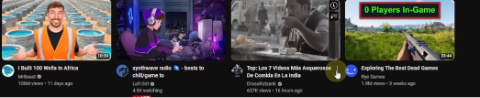
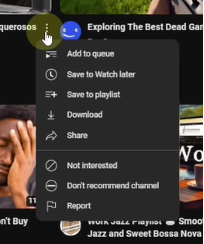
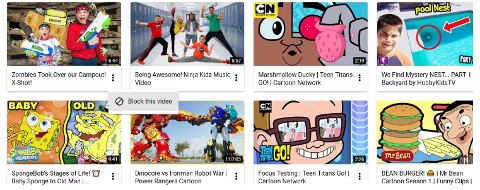



Comments