To change your YouTube handle and channel name on your desktop, follow these steps:
- Visit YouTube and click your profile picture.
- Go to YouTube Studio > Customization > Basic info.
- Make the desired changes and click ‘Publish.’
On mobile:
- Open the YouTube app and select ‘Your Channel.‘
- Tap the edit icon to modify your name and handle.
Before YouTube Handles rolled out in 2022, all creators had for identity were channel names and associated URLs. But each had their own set of challenges. The channel name, for example, lacks uniqueness, and the channel URL is often difficult to recall. The solution to this problem was the YouTube Handles.
In this article, I’ll show what makes YouTube Handles a game changer for creators. Then, we’ll go on to talk about how to change YouTube Handle and channel name.
YouTube Handle, Channel Name, & URL: Any Difference?
In short, yes. But let me explain.
Your YouTube Handle is your unique identifier on the platform that begins with the symbol “@”. Think of it as your YouTube username. For example, the YouTube Handle of Mr Beast is @MrBeast. The purpose of Handles is to encourage connections among creators.
On the other hand, we have the YouTube channel name, which is the channel’s official name. Multiple accounts can have the same YouTube channel name.
Next is your YouTube URL, a unique web address that takes users to your channel’s homepage. There are various types, including:
- Channel URLs (ID-based),
- Custom URLs,
- Legacy username URLs (now outdated), and
- Handle URLs.
The Handle URL is easier to remember compared to the channel URL. For example, a channel URL typically looks like “youtube.com/channel/UCUZHFZ9jIKrLroW8LcyJEQQ.” A Handle URL, however, appears simply as “youtube.com/@yourchannelhandle.”
In my experience, even with the adoption of Handle URLs now, your old URL (including custom URLs) will continue to work. It’ll just redirect to the new handle URL. It’s also important to state here that since channel names and handles are different, changing one doesn’t affect the other.
How to Change YouTube Handle & Channel Name — Desktop
You can only change your YouTube channel on your computer through the official YouTube website. Let’s run through the steps.
- Sign in to YouTube via the official website
- Click on your profile icon and select “YouTube Studio” from the menu.
- Scroll down the left navigation menu on the YT Studio homepage and click on the “Customization” option
- Then click on the “Basic info” tab.
- On the page that appears, you’ll see fields for your channel name and handle. Change them to your preferred handle and name
- Click “Publish” at the top right corner to effect the changes
After changing your handle, YouTube gives you 14 days to decide if you want to keep it or get your old YouTube handle back.
Pro Tip
From my research, I discovered a straightforward way to change your YouTube channel name and handle on a computer. Simply visit YouTube.com/handle, and it’ll open a new window where you can edit your name and handle.
But in my experience, this only works seamlessly when you’re using Chrome browser with your Google account logged in.
2 Ways to Change YouTube Handle & Channel Name — Mobile
You can change your handle and channel name via the YouTube mobile app. The second option is through the YouTube Studio app.
a. YouTube App
- Open the YouTube app and sign in with your Google account
- Tap your profile icon at the top right corner
- Select “Your Channel” to go to your channel page.
- Then tap on the edit icon (the pencil right beside the analytics icon)
- Select the Handle field to change your YouTube handle or the Name field for your channel name. Ensure you click on “Save” after each edit.
b. Via YouTube Studio App
- Open the YouTube Studio app
- Tap your profile icon
- Select “Edit channel profile” in the drop-down menu that pops up
- Tap the pencil icon next to your channel name to change it, then save.
- Tap Handle to change your YouTube handle and save your changes
Again, you can get back your old handle within 14 days after you successfully changed to a new one. Within that period, YouTube will still redirect your previous handle link to the new channel URL. After that period, however, the old handle will be made available for anyone to use.
What to Consider When Changing Your YouTube Account Name
There are a couple of things you should consider when changing your YouTube name, whether channel name or handle. One important detail to note if you’re a verified user, is that you lose your verification badge once you change your YouTube channel name.
Here are some more things you should note:
Pay Attention to YouTube’s Verification Requirements and Restrictions
No two creators can have the same YouTube handle. So, if your preferred handle is taken, modify it before you can use it. Your handle must be between 3 to 30 characters long and may contain alphanumeric characters. It may also contain periods, hyphens, and underscore.
There are fewer restrictions for channel names. But generally, your account name must adhere to YouTube’s community guidelines.
Notify Users About Your YouTube Channel Name & Handle Change
Your audience has become familiar with your current channel name and handle. Informing them about any change to your account name helps maintain consistency in your brand identity. It eliminates confusion and makes it easier for viewers to find and recognize your channel.
FAQ
How Long Does It Take for a YouTube Handle to Change?
It can take several days for your handle change to become visible to all users.
How Do I Get a YouTube Handle That Is Taken?
You can’t. Each YouTuber must have a unique handle. But if your handle of choice is taken, modify yours with periods, hyphens, underscores, or numbers to make it unique.
Who Can Have YouTube Handles?
Everyone who has a YouTube channel can have a YouTube handle. YouTube didn’t draw the boundary for this new feature.
Why Cannot Get the Preferred YouTube Handle?
The system may not always give users the preferred handle for some exceptional reasons. Here are some reasons;
Someone picks the handle before you.
Your chosen handle doesn’t meet YouTube guidelines’ criteria
YouTube doesn’t allow these handles: offensive, violent, spammy, or sexualized handles.


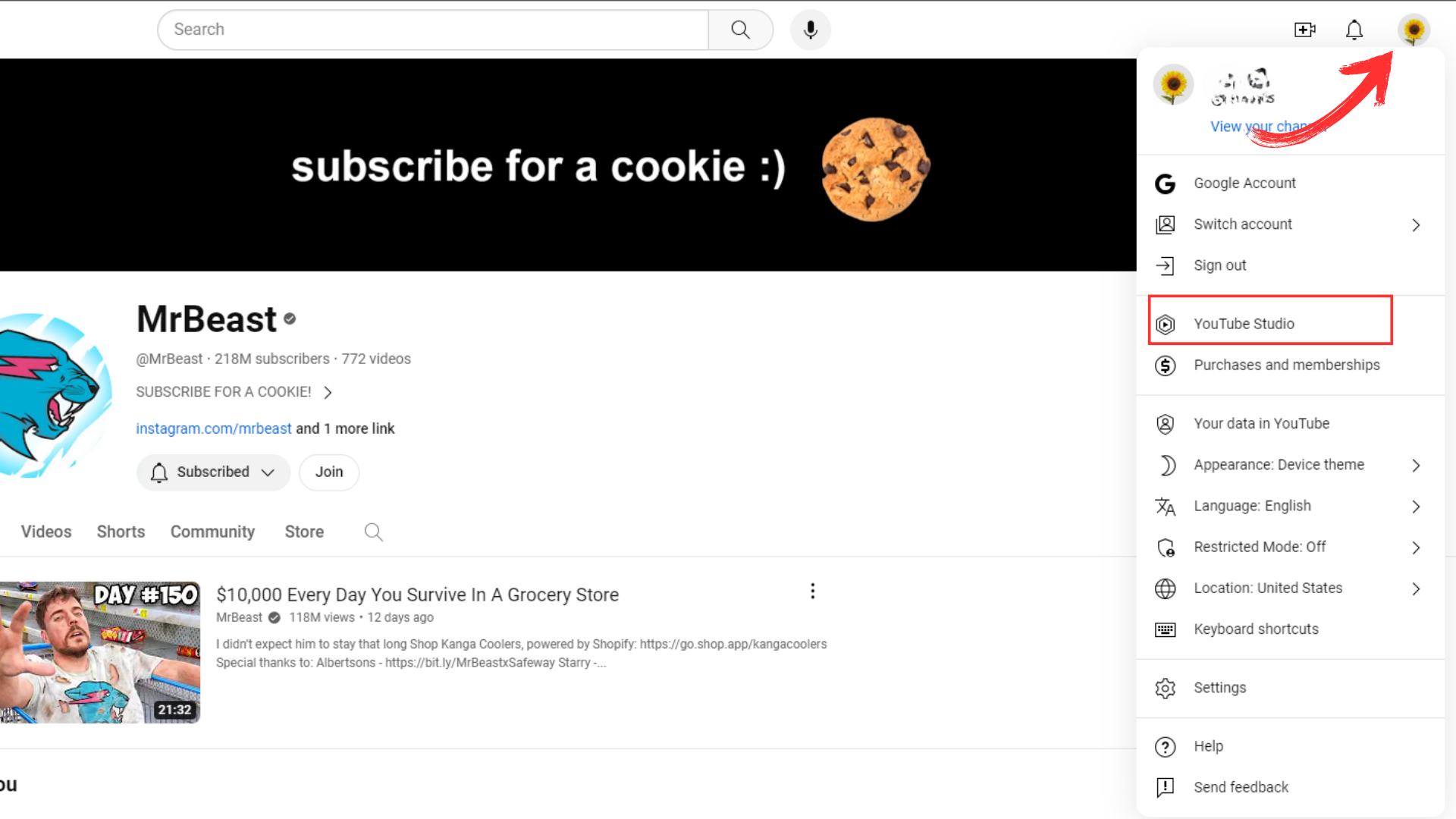
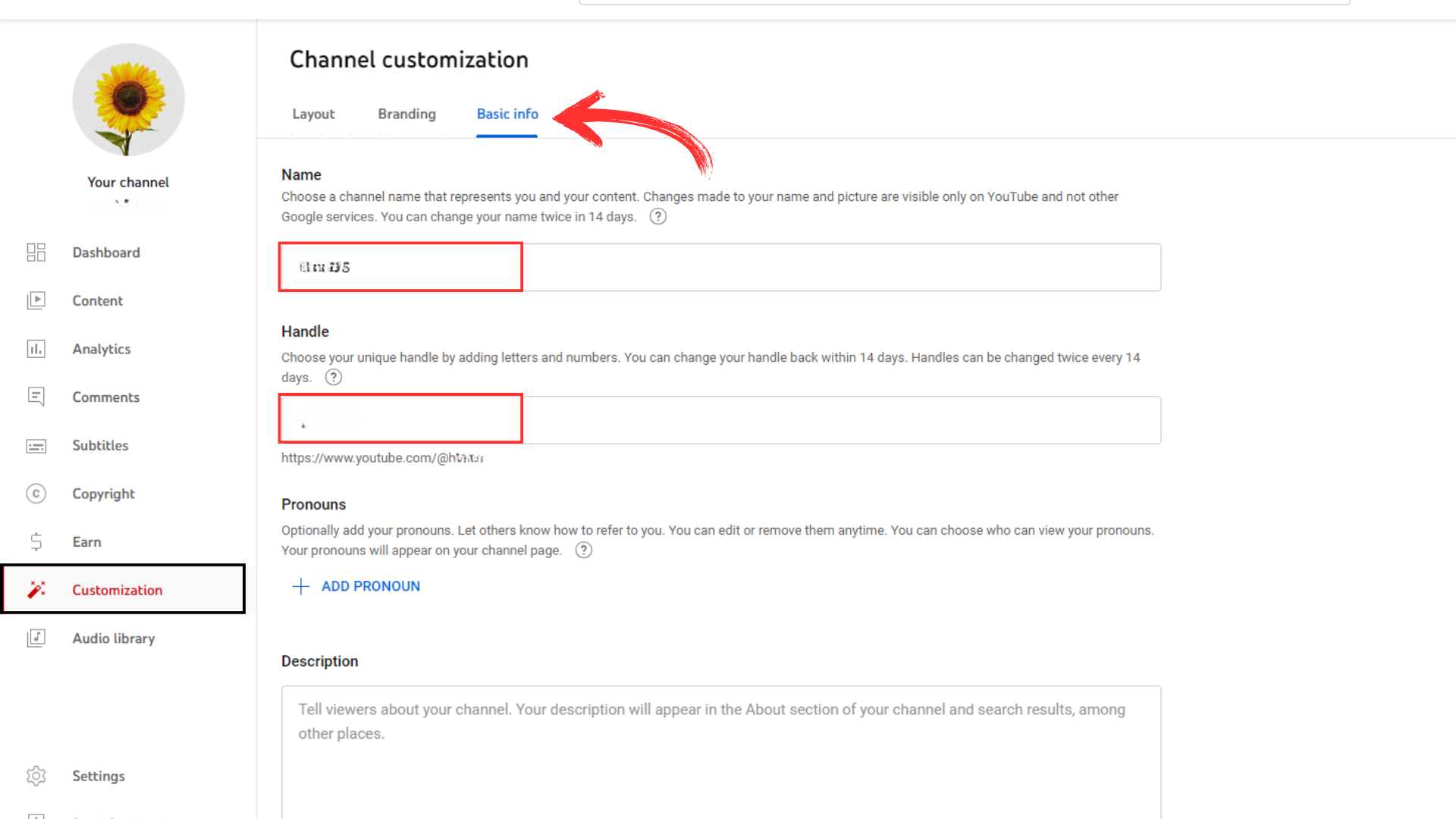
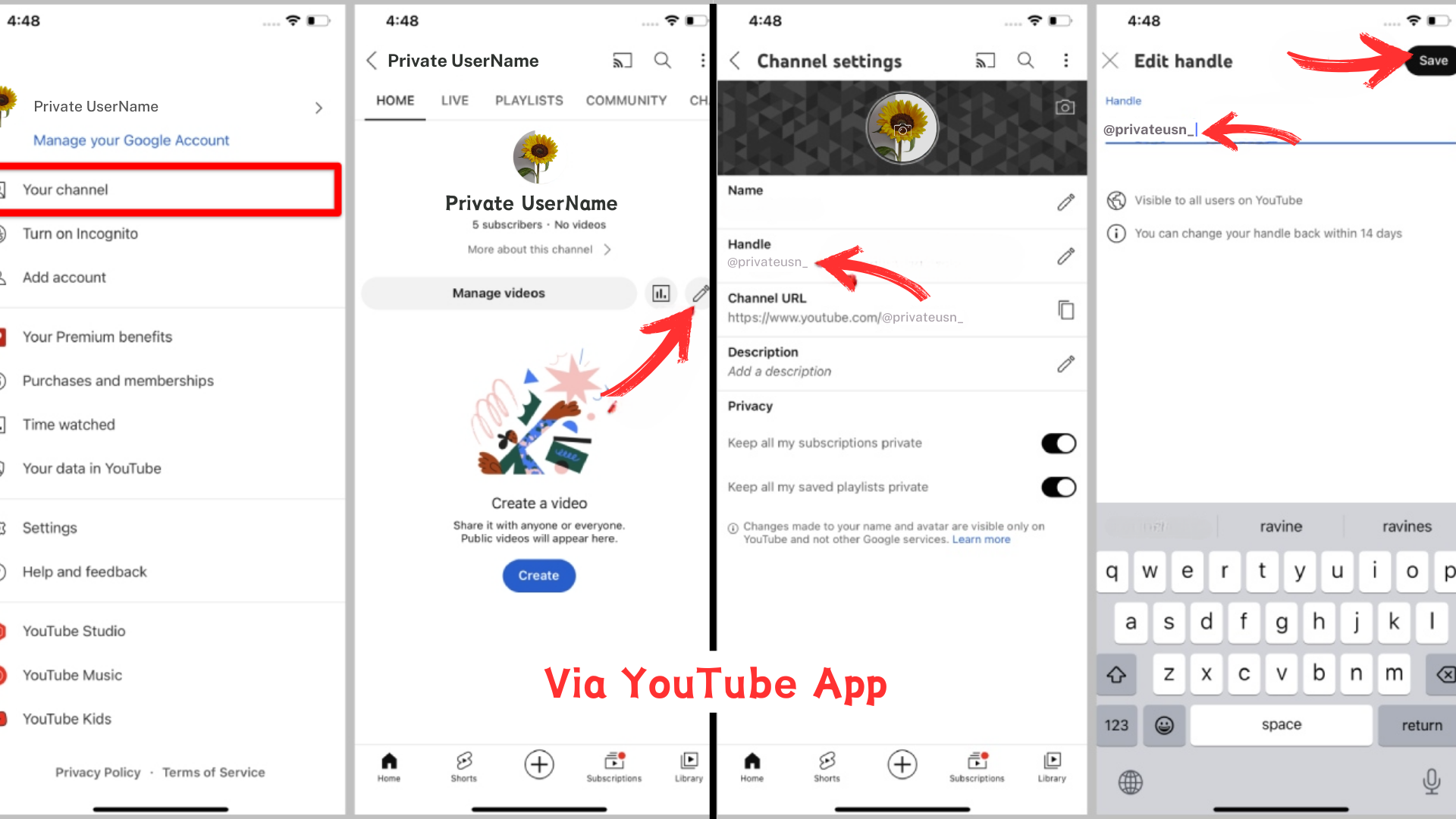




Comments