Resolve the YouTube “Something went wrong” error by trying these fixes: restart your device, enable cellular data for YouTube, update the app, or toggle airplane mode. Ensure your apps are regularly updated for optimal device performance.
It’s easy to get lost on YouTube, hopping from one video to another to learn or relax.
Now imagine you’re watching something fun and interesting on YouTube, and suddenly an error message pops up on your iPhone or iPad, “Something went wrong, tap to retry.” Annoying, right? It’s even more frustrating when you don’t know how to fix the problem.
Many iPhone/iPad users encounter this problem all the time. But the good news is, I’ve tried some super easy ways to fix the problem — and they worked!
For anybody struggling with this problem, stand by. Keep reading to find out all 11 cool hacks to fix the YouTube “Something went wrong” error on your iPhone/iPad.
1. “Force Close” YouTube App
To force close or force quit an app means to abruptly stop it from running on your device. I mostly use this method if the app is laggy. When you get the YouTube “Something went wrong” error, force quit the YouTube app and then restart it to solve the issue.
Force quitting the YouTube app releases the memory the app was using. So, if storage issues caused the error on your device, force quitting is a quick fix—also, clear other apps in the background to release more space.
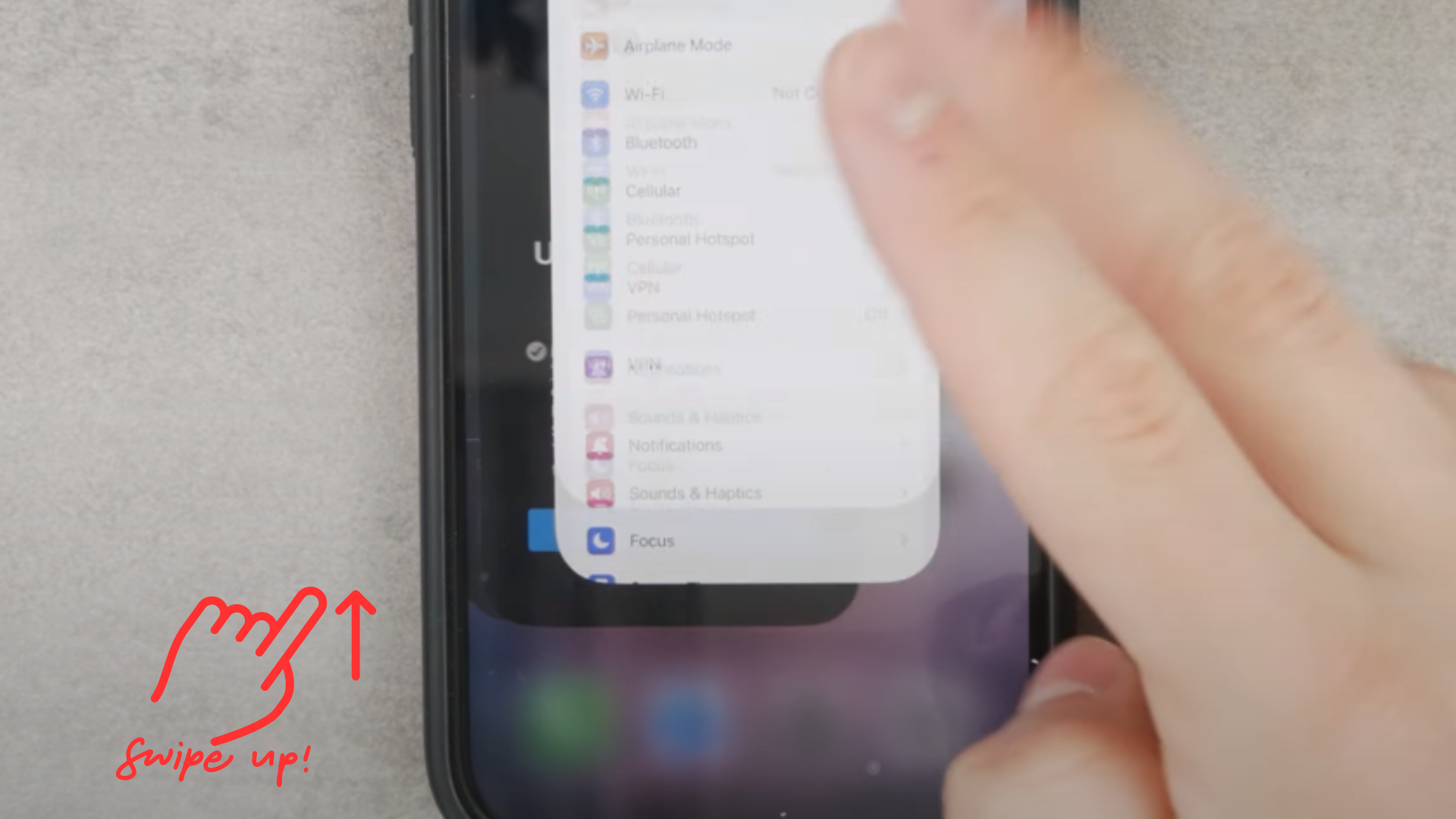
If you’re using an iOS device with a face ID, you can force quit by swiping up from the bottom of your screen and then dragging the YouTube app’s preview card up. If your device has a home button instead, you can see the YouTube app’s preview card by double-clicking the home button. Then drag the card up to force close it.
2. Ensure the YouTube App is Up-to-Date
The next hack you can try if force quitting doesn’t work is to update the YouTube app to the latest version. Sometimes, I forget to update the older versions of apps, and they can be quite buggy. Even the almighty YouTube is not immune to this.
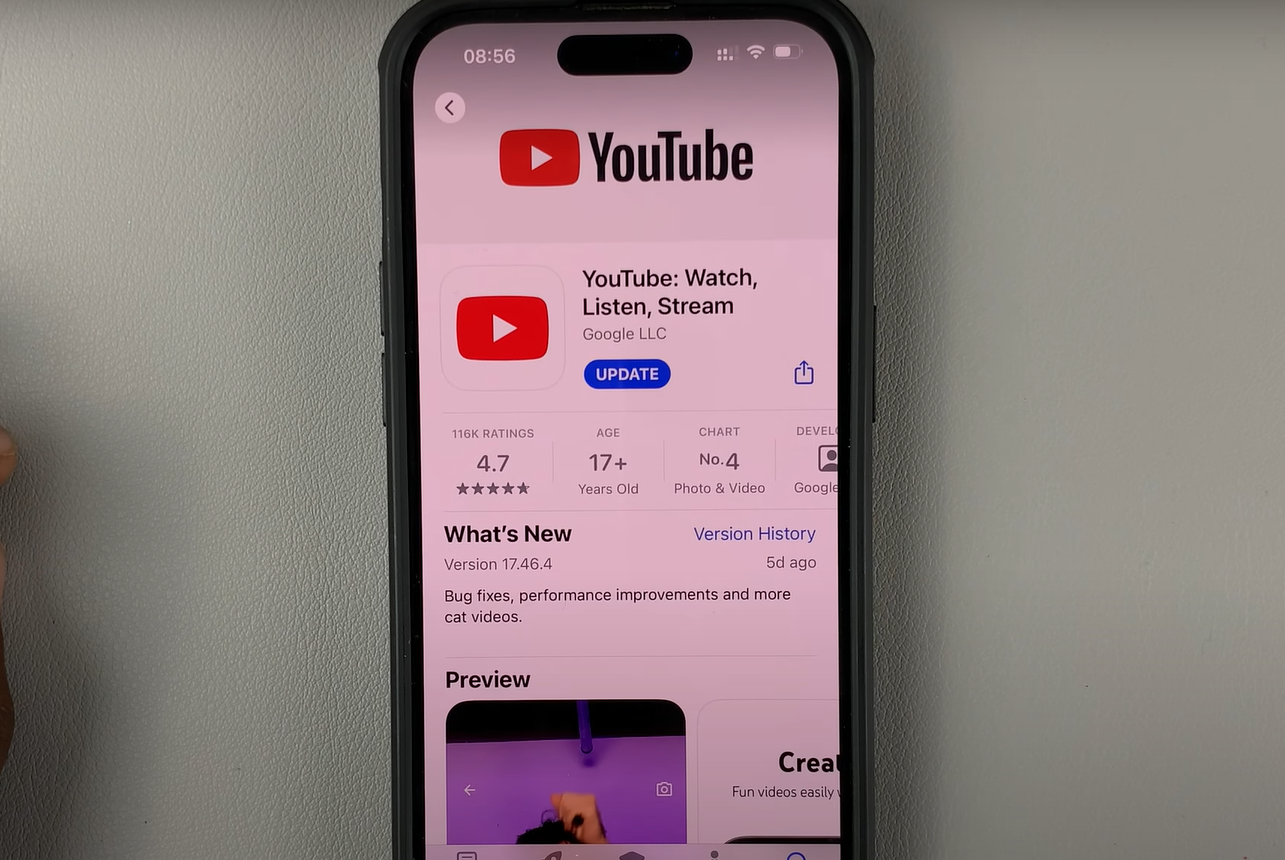
So, when you get a YouTube “Something went wrong” error, you can go to the app store and see if there’s any new update to the app. Then, download it and try restarting the app. If this doesn’t work, see the next hack.
3. Enable Cellular Data and Background App Refresh for the YouTube App
You can also encounter the “Something went wrong” error when the cellular data for the YouTube app is disabled. So, enabling cellular data for the app might be the simple solution for the error. Another thing I do is allow Background App Refresh for the app, so try that. This feature allows the app to update and fetch content even when you’re not actively using the app.
Here’s how to turn on cellular data and Background App Refresh for the YouTube app:
- Go to Settings on your iPhone/iPad
- Find and select YouTube.
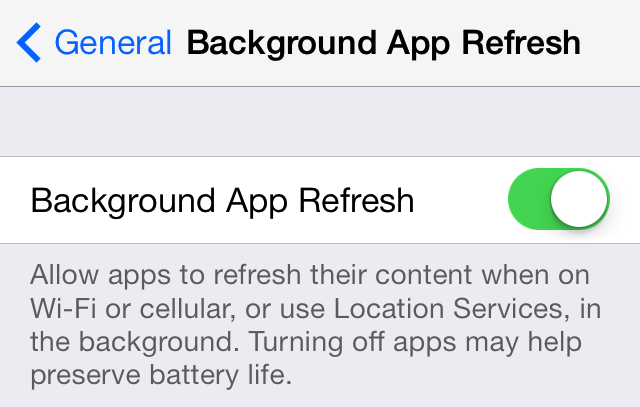
Then enable Mobile Data and Background App Refresh
4. Disable VPN on Your iOS Device
Sometimes, I use VPN services to access some YouTube content that’s unavailable in my country. If these VPN services experience an outage, I may encounter problems when using YouTube. So, monitor your VPN service provider for outages.
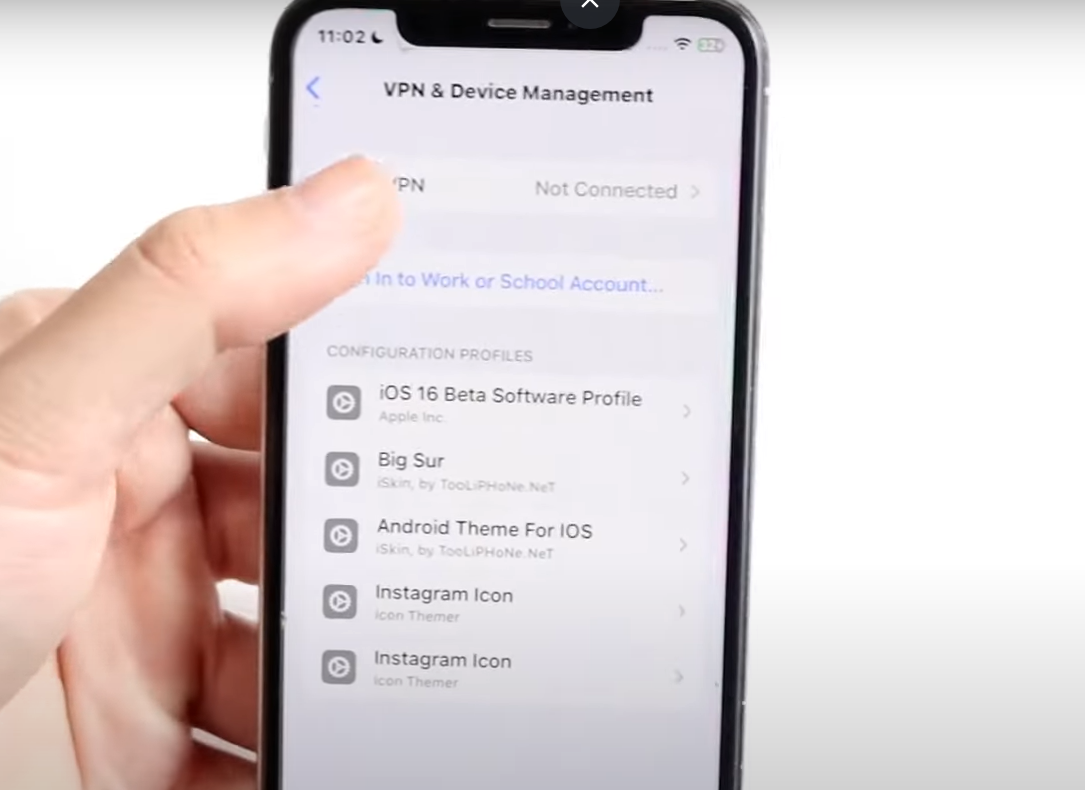
If there are issues, switch to cellular data or Wi-Fi to continue enjoying premium content on YouTube.
5. Uninstall and Reinstall the YouTube App
Another quick fix for the YouTube “Something went wrong” error is to uninstall the YouTube app and then reinstall it. This is because the error may be related to issues such as your YouTube app having a large amount of cached memory. It may also be a result of clashes with your device’s iOS.
You can either choose to offload the app or delete it entirely. Offloading apps is an iOS feature that allows you to delete an app and clear local storage while retaining the app’s documents and data. Deleting the app removes the app and clears local storage and the app’s associated data. If offloading doesn’t work, you can try deleting the app.
To offload the YouTube app, go to Settings, then Storage, and tap on the YouTube app. You’ll see options to Offload app and Delete app. Select the option you want. Then, to reinstall the app, go to the App Store to download the YouTube app and install it on your device.
6. Restart Your iPhone
I’ve found that, sometimes, the solution to the YouTube “Something went wrong” error can be as simple as restarting your iPhone/iPad. Apple even recommends this hack to its users to fix minor issues with the operating system. Just turn off your iPhone or iPad for a few minutes, then turn it back on.
7. Verify There Are No Service Disruptions
Another reason you might encounter the “Something went wrong” error is if YouTube is experiencing downtime like they sometimes do. If this is the case, you can try every hack in this guide and still find no solution. It is out of your power in times like this.
So, next time you get this problem, check on Google and YouTube’s social media accounts to see if there’s any notice that they’re experiencing downtime. Also, the problem might lie with your area’s content delivery network (CDN). So, ensure that there are no service disruptions. If there are, you’ll have to wait it out.
8. Sign Out of Your YouTube Account and Sign Back in
Signing out and back into YouTube is an effective way to fix the “Something went wrong” problem if the problem is your account settings. But first, you need to be certain that the problem is with your account. To do this, try using YouTube in incognito mode or as a guest. If it works fine when you’re not signed in, then you should sign out and sign in again to try to fix the issue with your account.
Here’s how you can sign out:
- Tap on your profile icon from the YouTube homepage on your device
- Tap your username and then click on Use YouTube Signed Out
To sign back in, click on your profile icon again and tap Sign in.
9. Toggle the Airplane Mode Setting on Your iPhone
Enabling and then disenabling airplane mode on your iOS device helps address connectivity issues. Turning on airplane mode disenables wireless communication on your device, including cellular data and Wi-Fi. Then, when you turn it off, it reactivates the connections. Doing this refreshes the network settings. So, you can try this to resolve the YouTube error message.
10. Restore Your Network Settings to Default
Resetting your network settings involves restoring all network configurations to their default state. I’ve found this particular fix helpful when my network setting is glitchy, which is a potential cause for the YouTube “Something went wrong” error. Here’s how you can restore your network setting to its default state:
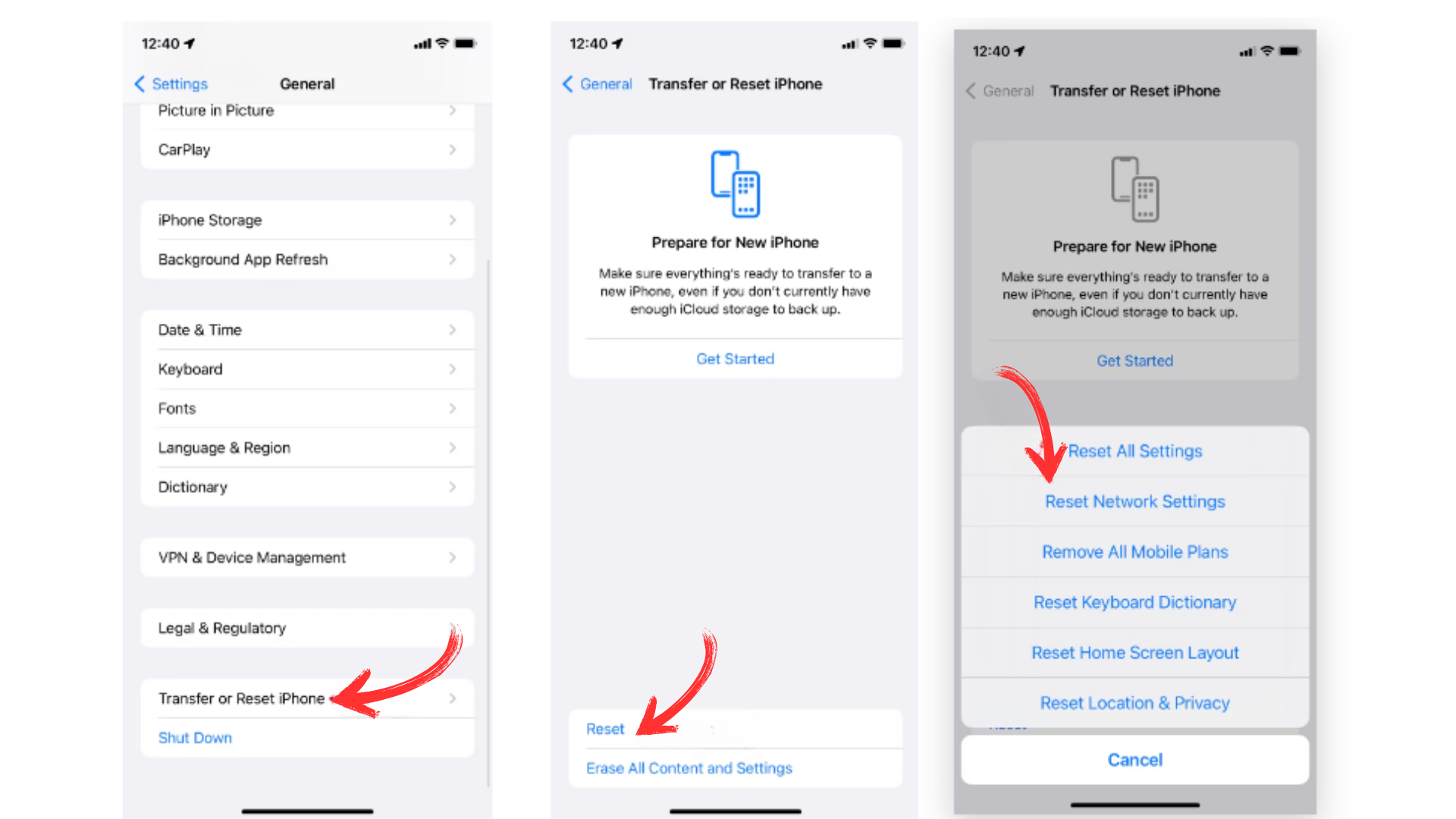
- Open the Settings app on your iPhone/iPad.
- Select Transfer or Reset iPhone
- Click on Reset
- Tap Reset Network Settings
- Enter your passcode and tap Reset Network Settings again for confirmation.
11. Do a Factory Reset
A factory reset will restore your phone to its original state. It’s like the Reset Network Settings we just discussed for network settings, just that, in this case, it’s for the entire phone.
Disclaimer: This is my last option. I only try it when I’ve exhausted all my options, so ensure you try all the above before jumping into this one. Also, if you’re doing a factory reset, back up all your phone’s data.
What Causes the YouTube “Something Went Wrong” Error?
Based on my research, it’s clear that the causes of the “Something went wrong, tap to retry” error on YouTube can be divided into three categories: network connectivity problems, technical issues, and incorrect account settings.
1. Network Connectivity Problems
Network issues that may disrupt your streaming experience on YouTube include weak cellular service, buggy customized network settings, VPN service outages, and slow Wi-Fi.
2. Technical Issues
Outdated YouTube versions, YouTube, or content delivery network server issues are some technical issues that can cause a YouTube something went wrong error.
3. Inaccurate Account Settings
The “Something went wrong” error can also occur as a result of incorrect account settings. This may be anything from an outdated email address to the wrong passwords on the account.
Drawing from extensive experience in digital technology, I ensure that these fixes are both practical and aligned with YouTube’s official guidelines. I aim to provide reliable and current solutions for an optimal digital experience. Benefit from these fixes and have a flawless YouTube experience.
FAQs
1. Why Does YouTube Say “Something Went Wrong, Tap to Retry” on My iPhone?
The YouTube ‘Something went wrong” error can be caused by weak cellular data, incorrect account settings, YouTube server issues, a large amount of cached memory on the app, and clashes with iOS on your device.
2. How Do I Fix YouTube Errors on My iPhone?
Some of the ways to fix the YouTube “Something went wrong” error include restarting your iPhone/iPad, toggling the airplane mode setting, force quitting the YouTube app, updating YouTube, allowing cellular data on the app, and offloading or deleting the app, then reinstalling it.





Comments